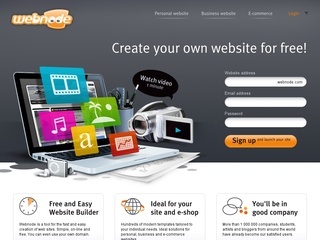1-Instant Search: Everything
With huge hard drives being the norm, searching for any document on your PC can be a painstakingly slow exercise. This is because every time you search using the default tool in Windows, it has to scan each and every folder till it finds the file. Everything, on the other hand, helps you locate any document almost instantly.
The first time you install the software, it indexes the contents on your hard drive. The program then sits unobtrusively in your system tray till you double-click its icon. To search, simply type the name of the file you are looking for, and the software will serve it up to you - no wait whatsoever. You can also search by file extension and add strings for custom searches. For example, use 'office\invoice' to search for filenames with the word 'invoice' in your 'office' folder, or 'Beatles! Love' to exclude the term 'Love' from your search. www.voidtools.com
2-Better File Copy: TeraCopy
The default copy tool in Windows is bothersome if you deal with huge files. If there's an error while copying multiple files, it'll abort the whole job. Also, there's no way to pause and resume a transfer. And did you know that Windows doesn't actually copy files at the fastest rate possible?
TeraCopy to the rescue. The software features full shell integration, which means that it replaces the default Explorer copy tool so you don't have to start the program each time you are copying files.
While transferring, if there is an error, TeraCopy will try multiple times to copy that file - and if that doesn't happen, the file is skipped and the rest of the data is copied. At the end of the process, you can see which files posed a problem and try copying them again.
What's more, you can even pause and resume the process if you need to run a more resource intensive program alongside. And yes, the software is optimized to get the fastest possible transfer speed on your computer. codesector.com/teracopy
3-Tag Files: Elyse
Sometimes, the same file can fit in different folders. For example, a photo can find place in a folder for profile pics, the party it was clicked in, or by date. Instead of keeping multiple copies of the file, Elyse brings a smart 'tagging' system.
The idea is to store your files anywhere, but classify them with tags to find them easily. Just point Elyse to a folder and then you can start creating as many tags as you want.
After that, just drag-and-drop files to the tag. It's handy for office use (different projects that use the same documents) as well as personal data (tagging photos or videos). It's not easy to use initially, but once you get accustomed to it, Elyse works splendidly. silkwoodsoftware.com
4-Folder Lists: Filelist Creator
When a friend asks you to send him a list of the MP3 songs you have, it would be downright ridiculous to sit and type the name of each file. If only there was a way to make a list of all the files in your folder. Well, meet Filelist Creator. Point the program to the folder to start. You can choose to search all sub-folders if you want.
Next, select which parameters of the files you want to be included: name, format, file size, path, date, etc - all of which can be seen live in the preview window. Filelist Creator lets you choose formatting options too, such as the header, spacing, grouping and the order of the columns as well. Once you've had your pick, choose whether you want a text file, CSV, HTML or image and save it. www.sttmedia.com/filelistcreator
5-Delete Forever: File Shredder
When you "delete" a file in Windows, it's not entirely erased from your hard drive.
The Delete function simply hides the file till the space it occupies is overwritten with new data. Still, specialized file recovery software can retrieve these files easily (see Recuva). So how do you get rid of a sensitive file permanently?
File Shredder is a simple tool that gets the job done by 'writing' over the files multiple times with random binary data. Start the program, select the files and shred them with a button. Simple.
In the Settings tab, you can choose the type of encryption you want to use to shred the file. There's also an option to Shred Free Disk Space. As we said, a file isn't completely gone when you delete it; which means it's still occupying some space. File Shredder purges this data by rewriting over it as well. www.fileshredder.org
6-Smart Backup: Copy Changed Files
If you routinely back-up your files to an external hard disk, then you might want to install Copy Changed Files. The tool allows you to compare the contents of similar folders in two different locations - and then, only copies the files that have been modified. First, select the 'From' and 'To' folders. Then, choose the method to compare files: Date-time and file size is faster, but can have errors, while the binary compare method is slower, but more accurate. You can choose to filter what to copy by file type or size. And that's it. Hit the copy button. www.copychangedfiles.com
7-Discover Duplicates: Anti-Twin
Sometimes, you have the same file stored in different folders or hard drives. So how do you find these and delete the duplicates? Say hello to Anti-Twin. It's a super-simple interface. First, select a folder as the basic comparison point - you can either search within this folder for duplicate files, or compare this folder with another.
For the comparison criteria, you can go by the filename, minimum or maximum file size, extensions, and even the content (by bytes or pixels). Once Anti-Twin finds multiple copies, you can choose to let the duplicate remain where it is, move it, or delete it and, in that folder, leave a link to the original. www.anti-twin .com
8-Batch Rename: Metamorphose
If you are constantly required to rename large groups of files on your computer, then you must install Metamorphose.
The tool is fairly simple to use: First, select the files you want to rename by browsing to them in the 'Picker' tab.
Then, in the 'Main' tab, you can pick whether the operation acts on the name, the extension or both. You can add a prefix or a suffix to each filename; and even search for text in the name and replace it with something else. You can also modify the length of the filename, add date, time or numbers, and even insert characters in any place in it.
The best part is that every change you make is instantly previewed in a pane at the bottom, along with the original filename next to it, so you know exactly what changes you've carried out.
Metamorphose is a fantastic tool to have with you when you are organising your music or media collections, or sorting your photos. File-folder-ren .sourceforge.net
9-Secure Files: Encrypt On Click
Want to keep a file or a folder protected from snooping eyes? Encrypt On Click is here to help. Start the program, select the file or the folder that you want to protect, key in a password and you're done - the file is now inaccessible to anyone without the password.
Encrypt On Click is tightly integrated with the Windows OS, so you don't need to run the program again to access the file. Double-click a protected file and the software auto-starts, prompting for a password.
Also, you can right-click any file or folder and choose to 'Open With Encrypt On Click' to immediately lock it with a password. www.2brightsparks.com/freeware/ freeware-hub .html
10-Undelete Data: Recuva
Deleted a file by mistake? Unfortunately, there's no 'undo' button for that. But don't worry, it's not completely gone. Unless you used a shredding tool (see File Shredder), the file can be recovered with a nifty program called Recuva.
When you run the program, you are prompted by a pop-up to choose the type of file you're looking to 'undelete', whether pictures, music, documents, etc. Next, choose the drive where it was located or the whole PC itself. Before finishing, you will be asked whether you want to perform a 'deep scan' - check this option only if Recuva is unable to find your file in the first try. Files found in the scan are marked either green (easy to recover), yellow (difficult to recover) or red (permanently deleted). Sometimes, the file's name might not be identifiable, but you can try the thumbnail preview or use your own judgment to figure out whether that's the file you were looking for. Once you locate your file, click 'Recuva' and save it to your hard drive. www.piriform.com/recuva